Imagine being able to show your ads to both sets of people; those people who search for products like yours, as well as the people who simply browse through their feed. This is exactly what you get from Pinterest ads.
Pinterest ads are very much underutilized compared to other social platforms, but they offer immense opportunity to showcase your products to more people. A tweet can be measured in minutes, posts on Facebook exist only for a few hours, but a pin on Pinterest can last a thousand times longer.
But before you crack the power of Pinterest ads, Let us help you learn about what Pinterest advertising actually is.
What is Pinterest advertising?
Pinterest ads, also known as Promoted Pins, is a pay-for-position system that allows your product to reach 250 million monthly users on Pinterest.
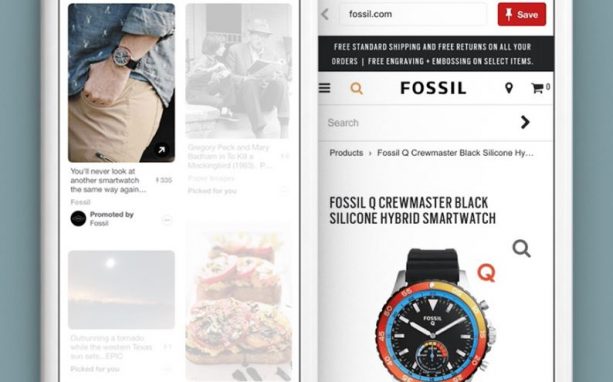
Types of Pinterest Ads
Your Pinterest ad type determines what ad format you use, as well as your bid type and available placements. Here is a breakdown of the different types of Pinterest ads that are available now.
Promoted Pins
Promoted Pins are the standard Pinterest ads. These pins appear in the news feed like regular pins, the only difference is that they are boosted to reach more people and have the word “Promoted” at the bottom of the pin.
Businesses pay Pinterest to give these pins priority over regular pins. Once someone saves your pin, the “Promoted” label goes away and subsequent repins are considered earned traffic.
This is an effective way to increase engagement, brand awareness, and website traffic.
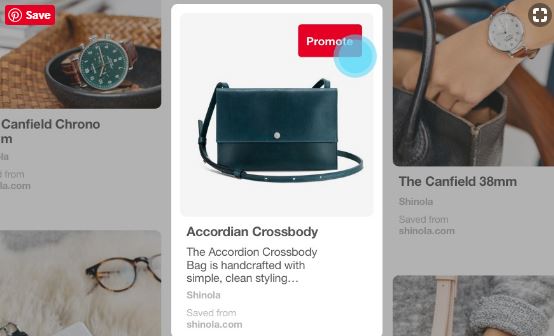
Buyable Pins
Also known as 'Shop the Look,' Buyable Pins allow people to buy products directly from the pin without leaving the platform.
These pins appear in the same places as a Promoted Pin would. The only difference is that the items in the image are tagged with white dots that call out different parts of the look; users can tap the dot to shop each item they see. This is considered to drive maximum conversions.
To create Buyable Pins, Pinterest provides a bespoke tagging tool.
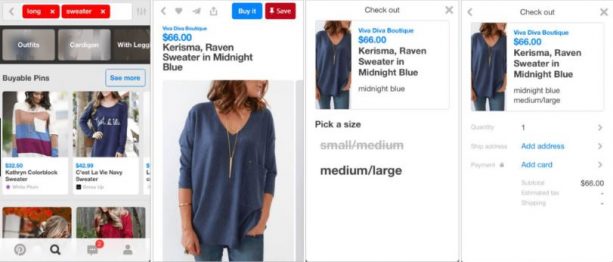
Promoted Carousels
Promoted Carousels are one of the latest introduction to Pinterest ads. With Promoted Carousels, you can use two to five images within one ad. The carousel pins appear in the home feed just like any other pin. Each card in a Carousel ad can have a different image, title, description, and landing page.
This allows you to highlight the different facets of your product all at once within a single pin.
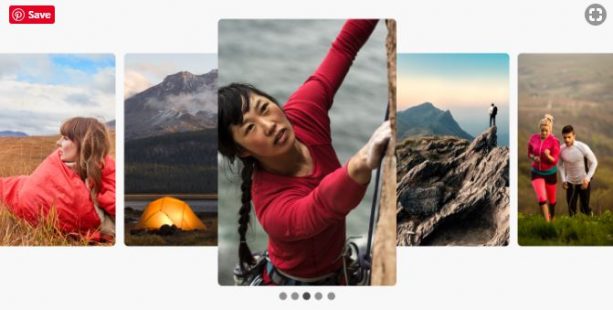
Promoted Video Pins
The Promoted Video Pins are very much the same as Promoted Pins, except that the static image is replaced with video.
Pinterest offers Promoted Video Pins in two sizes; max width video and standard video. Standard width videos have the same size as that of a Regular Pin, while max width videos stretch across a user's entire home feed.
These pins have the autoplay feature, which comes in handy when they're only partially in view.
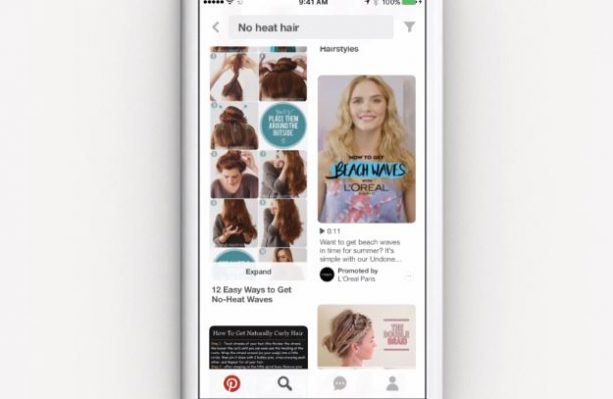
Story Pins
This is a new format which allows people to share their ideas with up to 20 pages of images, text, and links.
Story Pins appear in your home feed with a cover image and title. It also has the word “Story” underneath. You can comment on a Story Pin just like you would on a Regular Pin.
Promoted App Pins
If you are promoting an app, you can use the Promoted App Pins to get people to install it. It looks similar to the promoted pin, except they are linked to an app store URL. It also includes an app icon, and an install button below.
Promoted App Pins are one of the most effective ways to easily reach people when they are looking to discover new mobile apps.
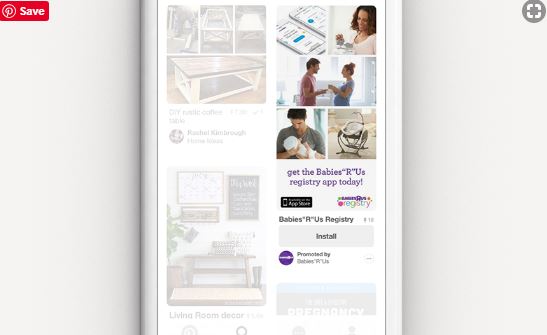
How Do You Set up a Pinterest Ad?
With your newly found proficiency on Pinterest ad formats, you are now ready to advertise on Pinterest. Here is a step by step guide on how to get started with Pinterest advertising.
STEP 1: Set up a Pinterest business account
First, you have to have a Pinterest business account. Either create a new account for your business or convert your already existing personal account to a business account.
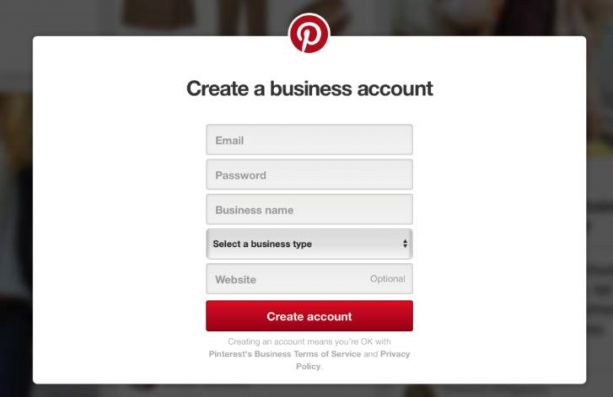
STEP 2: Install the Pinterest tag
Before choosing your ad campaign, you will have to install a Pinterest tag to track the actions people take when visiting your website after seeing your Pinterest ad.
STEP 3: Choose your campaign objective
Choose your campaign objective based on what you want to get from your ad. There are in a total of four objectives to choose from:
- Brand awareness: The objective here is to have your pin seen by as many people as possible.
- Video views: This is very similar to brand awareness. The goal here is to brand awareness through video. You will be charged per 1000 impressions.
- Traffic: This objective helps to drive traffic to your website. You will have to pay per each click.
- App install: This will encourage people to install your app. Here you can either pay by install or pay by click.
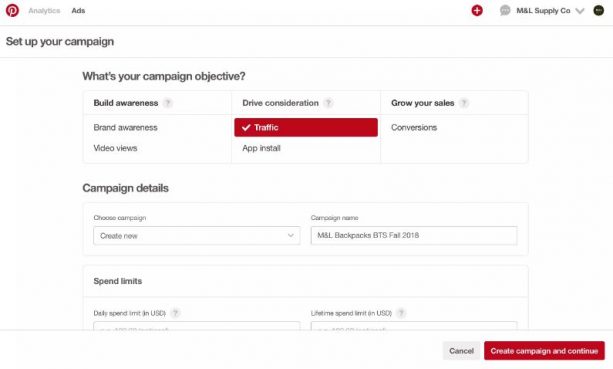
STEP 4: Create an ad group
The next step is to set up an ad group. You can have multiple ad groups under a single ad campaign and multiple pins under each ad group. You can have a separate budget and targets for each ad group.
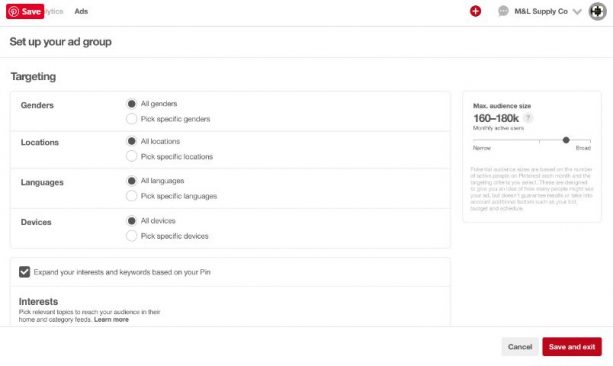
STEP 5: Create a target audience
Creating a target audience helps you get your ads in front of the right people. When it comes to targeting people on Pinterest, you have several options.
You can upload an already existing email list or, create an audience based on who recently interacted with a certain pin or target based on gender, language, location, and device.
If you want to reach audiences similar to these, you can create an “act alike” audience, which shows the ad to people with similar qualities.
In addition to this, you can also target people based on interest and keyword. This will ensure that the ads are targeted to relevant searches and interests.
Remember to always use a broad targeting strategy to avoid low click volume.
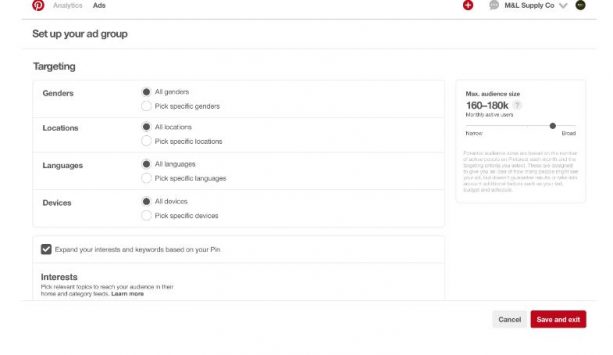
STEP 6: Choose your maximum cost per click bid
You will be asked to set a maximum cost per click bid on the ad group creation page. This is the maximum amount you are willing to spend per impressions, clicks or engagement; you won’t be charged the full bid amount unless it is significant to beat the next highest bidder.
STEP 7: Set your budget and schedule
Next, choose the start and end date of your ad campaign. The ad group budget field can be found on the drop-down menu which lets you choose between setting a daily budget or a lifetime budget for your ad.
The daily budget is the amount you would like to spend on your ad per day, whereas the lifetime budget is the amount you would like to spend for as long as the ad runs.
Be careful when you're setting these limits, as it can't be edited later.
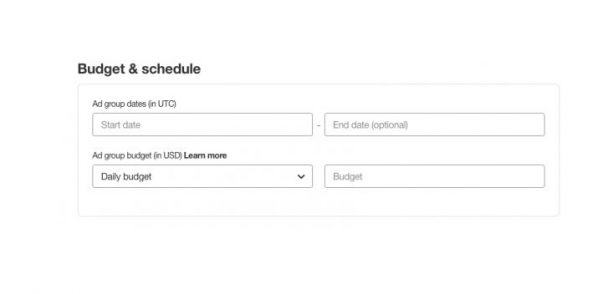
STEP 8: Select your promoted pins
The final step is to actually choose the pin that you want to appear to your ad group. Click “Pick a Pin” to ad pins to your ad group. You can create new pins or choose from pins you have already added.
For pins to be eligible, Pinterest wants your promoted pins to follow the below-listed criteria:
- Must be saved to your own profile
- Can't be saved to secret boards
- Must have destination URLs
- Do not have link shorteners in the destination URL or description
- Not third-party videos or GIFs
- Follow Pinterest's Ad Standards
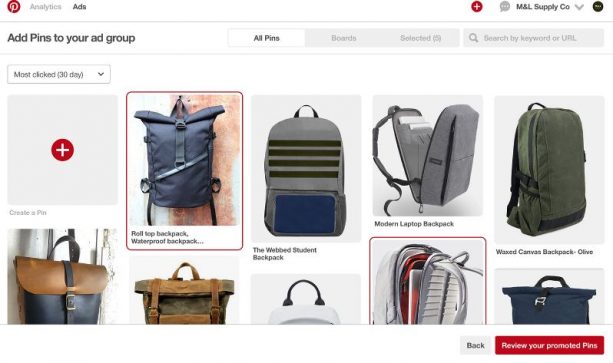
Next, you will give the promoted pin a name and set the URL of the landing page you want to send traffic to.
When you're finished, click the “Promote Pin” button. Your ad will go for the review, which typically takes no longer than 24 hours.
Pinterest advertising can be a very effective way to increase brand awareness, leads, traffic, and sales generated. Start by reckoning who your audience is and what type of content can help you captivate that audience. Use your uniqueness and creativity to highlight your products and engage with your target audience.
Be sure to keep an eye on your Pinterest ads to analyze data and make careful decisions on what to promote and who to promote to. In addition, be sure to use Pinterest’s messaging feature to engage with your followers. So, don’t waste your time — get started with your first Pinterest ad!
Want to learn more about how to create engaging content to promote your brand online? Give TechWyse a call at 866.208.3095 or contact us here today!




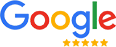
on
Hello,
Thank you for sharing with us.”
“Really interesting post this can be helpful for me.
on
Brilliant work Adarsh. Keep up the good work