 If you are like most people you depend on Google to search anything and everything on the Internet? Although Google does a wonderful job with there results sometimes it can be difficult to get the exact result you are searching for? I thought I would take the time to help anyone interested at becoming a 'better searcher'! I have devoted this blog to provide you with tips and tricks which will help you to get better results out of Google and improve your own search experience. Following points will definitely help you to get the relevant results for which you have been looking for.
If you are like most people you depend on Google to search anything and everything on the Internet? Although Google does a wonderful job with there results sometimes it can be difficult to get the exact result you are searching for? I thought I would take the time to help anyone interested at becoming a 'better searcher'! I have devoted this blog to provide you with tips and tricks which will help you to get better results out of Google and improve your own search experience. Following points will definitely help you to get the relevant results for which you have been looking for.
1. General Operators
Exact phrase
You have to give the search words in double quotes to search exact word group. For example: ![]()
Omit words
To skip words from the pages while you search in Google, use the hyphen symbol “-” in front of the word you want to exclude. ![]()
OR operator
The OR operator can be used in search phrase to tell Google that you are looking for any one or more words in the search criteria. Ensure that you are using capital “OR” or pipelines “||” as OR operator. ![]()
Plus (+) Operator
If we search for +sock only the word sock, and not the plural or any tenses or synonyms will look for.
Similar terms
Use the "~" symbol in front of a search word to return similar terms or synonyms of that word. For example; the search string ~auto loan will display results for loan information of both the word auto and its synonyms: truck, car, etc.
Definitions [define: ]
This will populate definitions of the given word from around the Web 
Use a wildcard [ * ]
For example, if you're looking for some insurance plan but you couldn't remember the full name, use the wildcard symbol "*" between the words. In the example Google will return the Back term plan first. 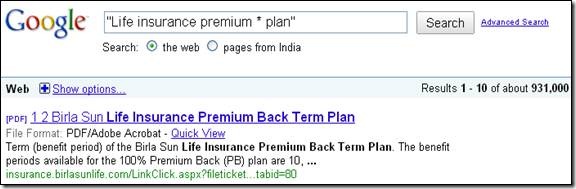
2. Advanced Operators
Search in specific site only [site: ]
Here the google will search on one specified website only. ![]()
Numeric ranges [ .. ]
This operator will searches for a range of numbers. Looking for the best operating system from 2005 to 2010, we can give the year range separated by two dots. 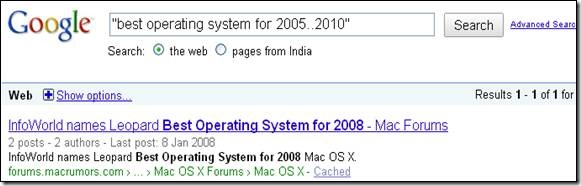
Like wise we can search for DVD player costing between $100 and &150. (DVD players $100.. $150)
Linked pages [ link: ]
Find pages that link to the given page. In the following example, we can see that TechWyse is linked to 320 pages.
Page Information [ info: ]
It provides info about a page. Example: info:www.techwyse.com Find information about the TechWyse website
Related pages [ related: ]
To search for web pages that have similar content to a given site, type "related:" followed by the website address into the Google search box. Example: related:www.techwyse.com lists websites related to TechWyse..
Specific document file types
You can search for strings which are in a file of specific file type, you can use the "filetype:" modifier. This example will return all DOC (Microsoft Word) files. 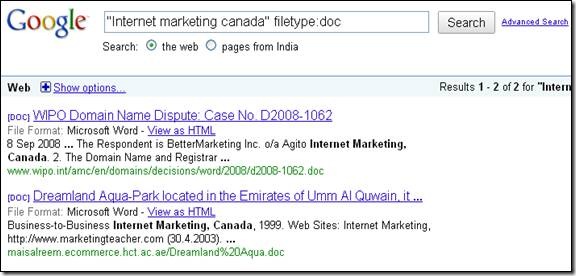
3. Calculator Operators
Apart from all the above mentioned features Google also provides some mathematical calculation operators which can be used for addition, subtraction, multiplication, division, percentage of, and raise to a power [+, -, *, /, % of, ^ ] 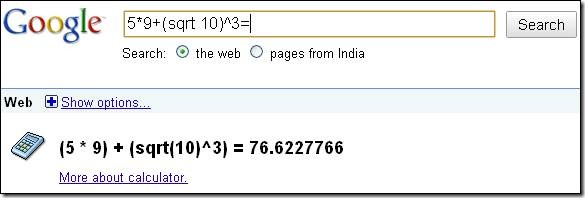 Some other tips for daily use are the following
Some other tips for daily use are the following
- To see the time in many cities around the world, type in "time" and the name of the city.
- To see the weather for many U.S. and worldwide cities, type "weather" followed by the city and state, U.S. Zip code, or city and country.
- To see scores and schedules for sports teams type the team name or league name into the search box. This is enabled for many leagues including the National Basketball Association, National Football League, National Hockey League, and Major League Baseball. You can use Google to convert between many different units of measurement of height, weight, and volume among many others. Just enter your desired conversion into the search box and we’ll do the rest. For example; 10.5 cm in inches, 1 acre in square feet etc.
Hope this will help you in your future searches. Google has provided a lot of search operators to enhance the search result which you can refer to here. In addition to this you can use the cached: modifier for getting results from outdated pages that Google stored on its own server.

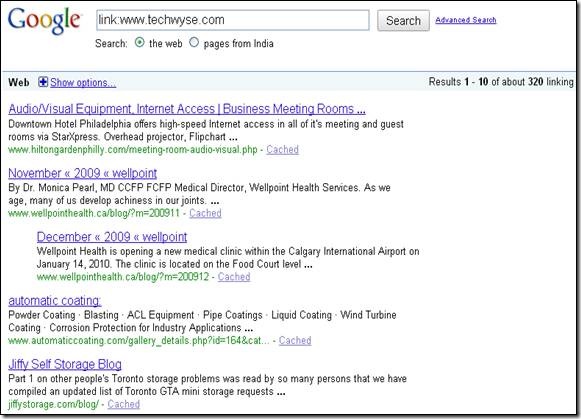



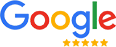
on
Very nicely written article Douglas. I think this is a perfect recipe for searching more efficiently in Google. Search will definitely get better and precise, I like it.
on
Thanks Douglas for the great post which will help us to make a better search, especially finding the specific document file types and calculator operators. It isn’t just a search text box !
on
Good stuff, a must read. I was not aware of many of the search operators you discussed here. Thanks buddy for the share. I like the wildcard operator very much. The numeric ranges operator is also one of the best operators to gather alot of info on different time periods.
on
These tips are very informative and most of them are new to me.Thanks for sharing.. looking forward to testing these out in my next searches in Google.